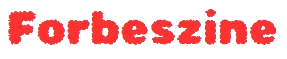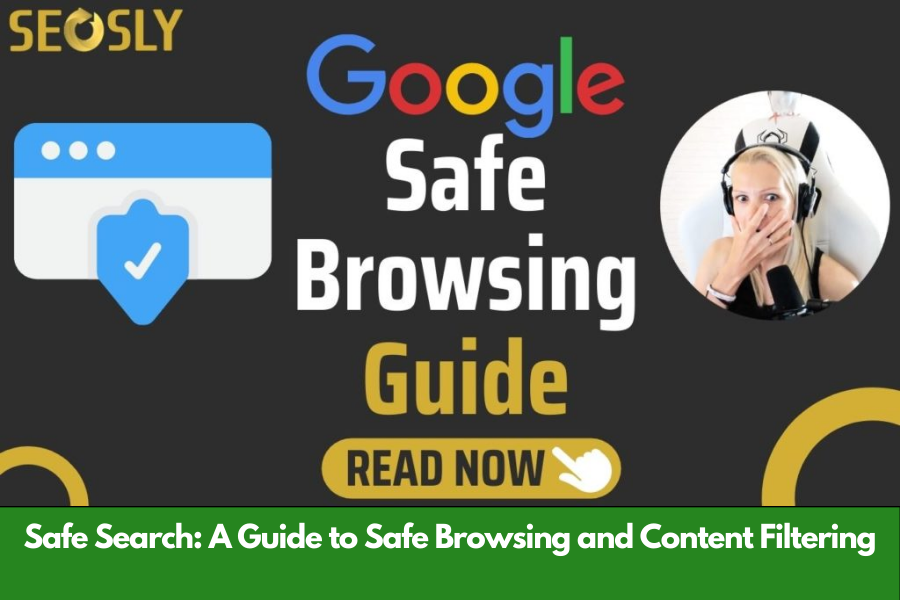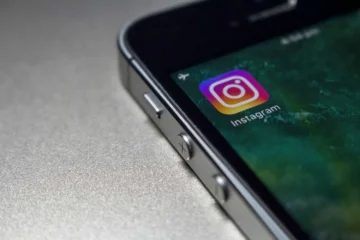The internet has become an indispensable part of modern life, offering access to a wealth of information and resources. However, it also presents risks, especially when it comes to inappropriate or harmful content. This is where Safe Search comes into play. Safe Search is a filtering tool designed to protect users—especially children—from viewing explicit, inappropriate, or harmful material online.
In this article, we’ll dive into the concept of Safe Search, its importance, how it works, and how you can implement it across various platforms and devices to ensure a safer browsing experience.
What is Safe Search?
Safe Search is a feature provided by most search engines and internet browsers that helps filter out explicit content from search results. This includes images, videos, websites, and other forms of content that may be deemed inappropriate or harmful, such as pornography, violence, or other explicit material.
It is especially useful for parents, educators, and organizations that want to ensure that their children, students, or employees can browse the internet without being exposed to potentially disturbing or harmful material.
Importance of Safe Search
With the growing amount of online content, it can be challenging to control what pops up in search results. Even when searching for innocent topics, explicit or inappropriate content can accidentally appear. This can happen in various forms, including:
- Inappropriate images or videos: Searching for common terms can sometimes yield adult or explicit material.
- Violent content: Some search results may include violent or disturbing imagery, stories, or videos.
- Misinformation: The internet is full of false or misleading information, which can be just as dangerous as explicit content.
Implementing Safe Search ensures that users, especially young ones, are shielded from such content. For parents, it offers peace of mind knowing that their children can explore the internet without encountering inappropriate material. Schools and educational institutions rely on Safe Search to create a safe online learning environment, while businesses might use it to maintain professional decorum in the workplace.
How Safe Search Works
Safe Search operates by filtering out certain types of content based on algorithms, content tagging, and other filtering technologies. The filter uses different signals such as metadata (descriptions or keywords associated with content), user feedback, and historical data to identify inappropriate content.
When Safe Search is enabled, the search engine or browser scans the content of web pages, images, and videos before displaying them in the search results. It then blocks or restricts content that matches certain criteria, ensuring that only “safe” content is displayed.
How to Enable Safe Search
Here are step-by-step guides to enabling Safe Search on various platforms.
1. Google Safe Search
Google, being the most widely used search engine, offers a Safe Search feature that can be easily turned on:
- Desktop:
- Go to Google.com.
- Click on “Settings” at the bottom-right of the page.
- Select “Search settings.”
- In the “SafeSearch filters” section, check the box next to “Turn on SafeSearch.”
- Scroll down and click “Save.”
- Mobile:
- Open the Google app or go to Google.com.
- Tap on the three lines (menu) in the top left corner.
- Select “Settings.”
- Tap “Search settings.”
- Toggle on “SafeSearch.”
Once enabled, Google will filter out explicit content from search results. Google’s Safe Search is highly effective and works across Google’s various services, including Google Images and Google Video.
2. Bing Safe Search
Bing, Microsoft’s search engine, also offers its own version of Safe Search:
- Desktop:
- Go to Bing.com.
- Click on the menu button (three horizontal lines) at the top-right corner.
- Select “Settings.”
- In the “SafeSearch” section, choose from the three options: Strict, Moderate, or Off.
- Click “Save” to confirm your choice.
- Mobile:
- Open the Bing app or go to Bing.com.
- Tap on the menu button (three lines).
- Select “SafeSearch.”
- Set it to “Strict” or “Moderate.”
Bing allows users to customize their filtering levels. The “Strict” mode filters out adult content entirely, while “Moderate” filters only images and videos.
3. YouTube Safe Search (Restricted Mode)
YouTube, a platform that hosts millions of videos, also provides a Restricted Mode that acts like Safe Search to help screen out adult content:
- Desktop:
- Go to YouTube.com.
- Scroll to the bottom of any YouTube page and click on “Restricted Mode.”
- Toggle it on.
- Mobile:
- Open the YouTube app.
- Tap on your profile picture in the top right corner.
- Go to “Settings.”
- Tap on “General.”
- Toggle “Restricted Mode” on.
YouTube’s Restricted Mode works by filtering videos flagged for containing inappropriate content, ensuring a safer viewing experience.
4. Safe Search on iOS Devices (iPhone & iPad)
iOS devices offer built-in parental controls that allow you to enable Safe Search across all browsers:
- Go to “Settings.”
- Tap on “Screen Time.”
- Select “Content & Privacy Restrictions.”
- Tap “Content Restrictions” and set the “Web Content” option to “Limit Adult Websites.”
This will restrict access to adult websites across all browsers and apps on the device.
5. Safe Search on Android Devices
Android devices also allow for parental control features that can limit explicit content:
- Go to “Settings.”
- Scroll to “Digital Wellbeing & Parental Controls.”
- Tap on “Parental Controls” and set it up by following the instructions.
Alternatively, you can enable Safe Search in browsers like Google Chrome through similar steps as described for desktop and mobile.
Safe Search for Schools and Businesses
For schools and businesses, network-level filtering is often a more robust solution. Many educational institutions and workplaces deploy content-filtering software that automatically enforces Safe Search across all devices connected to their networks. Some popular options include:
- OpenDNS Family Shield: Provides network-wide content filtering and protection from explicit content.
- K9 Web Protection: A software that blocks explicit content across all devices using a common network.
- Net Nanny: A parental control and content filtering tool suitable for home use but also scalable for educational environments.
Network-level filters are particularly helpful for environments where individual device control is not practical.
Limitations of Safe Search
While Safe Search is a valuable tool, it is not foolproof. Some explicit content may still slip through the filters, and safe content may occasionally be mistakenly blocked. Additionally, different search engines may have varying levels of filtering accuracy.
It is essential for parents, educators, and employers to regularly monitor internet usage and educate users, particularly children, on the potential risks and safe browsing habits.
Conclusion
In a world where inappropriate content is just a click away, Safe Search offers an effective way to filter harmful material, ensuring a safer internet experience. Whether for individual use or across an organization, enabling Safe Search helps create a more secure digital environment for everyone.
While not perfect, it serves as an essential first line of defense, especially when combined with other safety measures like parental controls, content filters, and ongoing education about responsible online behavior.
Make sure to take advantage of the Safe Search options available on your devices and browsers. It is a simple step that can make a big difference in protecting users from harmful content.
Keep an eye for more latest news & updates on Forbes Zine.