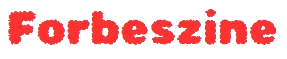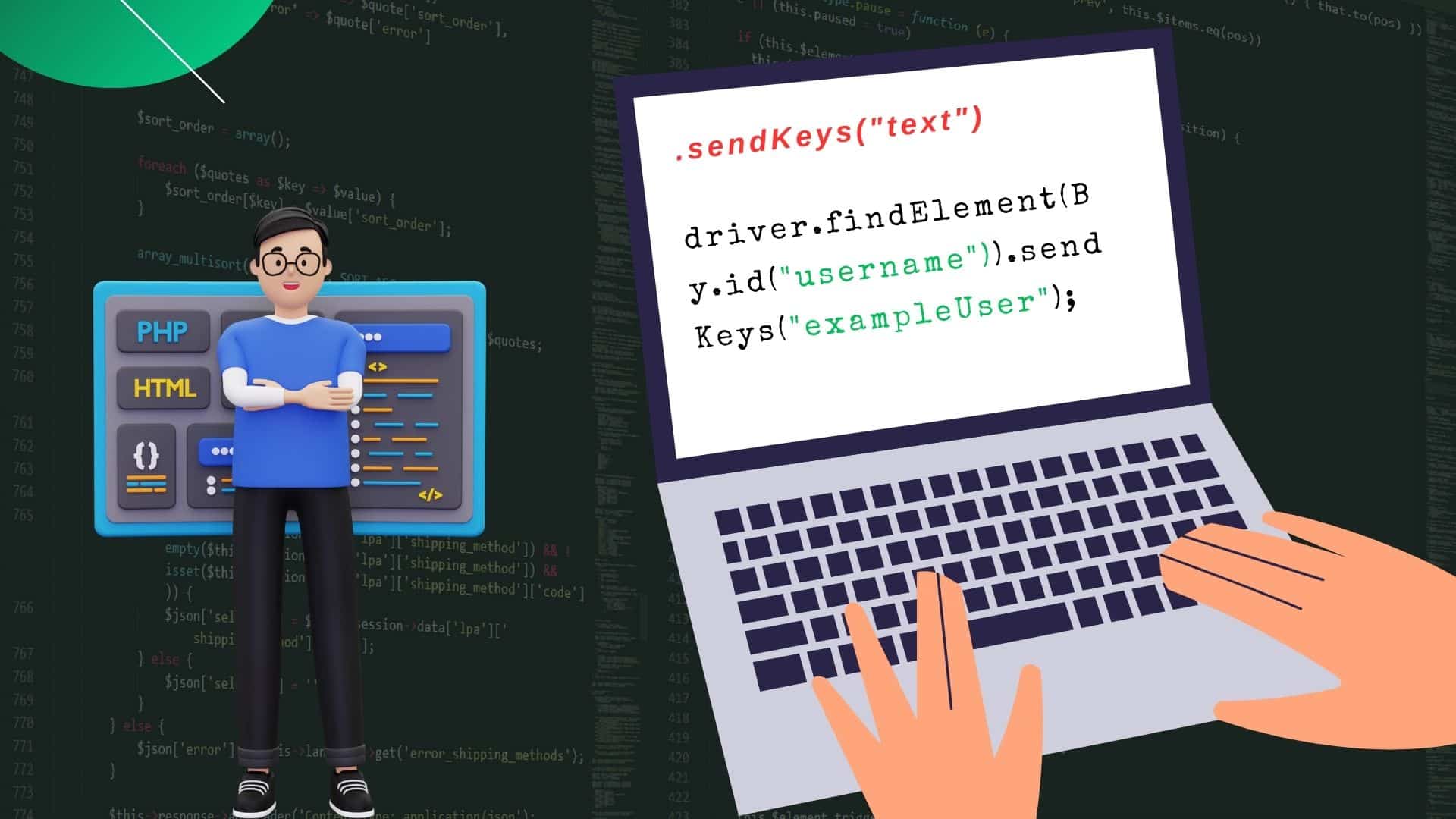Selenium web automation testing tools have been widely used in actual practice by QA professionals and developers for years. Though simple UI control is well managed by it, like simply clicking buttons or filling forms, web applications these days demand interaction with more complex elements and events. This article will dig deep into advanced Selenium techniques for managing these challenges, helping you elevate your automation scripts to handle even the most intricate web interfaces.
But before we proceed, what is Selenium, and why is it so crucial for automation testing? Selenium is an automation tool. Its source code is made available for public use, allowing testers and developers to carry out various tests across different browsers and operating systems. While it handles fundamental interactions effectively, complex modern web elements require more sophisticated handling strategies.
Understanding the Challenges of Complex UI Interactions
Before we dive into solutions, it’s crucial to understand what makes specific UI interactions “complex.” These typically include:
- Dynamic content loading
- AJAX-based updates
- Drag and drop functionality
- Multi-step forms and wizards
- Iframes and nested elements
- Custom JavaScript widgets
- Responsive design elements
- Shadow DOM
- Canvas and SVG elements
Each of these presents unique challenges that go beyond simple element location and interaction. Let’s explore strategies and code examples for handling these scenarios effectively with Selenium.
1. Mastering Dynamic Content Handling
Modern web applications often load content dynamically, which can be challenging for Selenium scripts that expect elements to be immediately available.
Tools like LambdaTest with cloud infrastructure allow you to perform automated tests on different browser and OS combinations, helping you verify how dynamic content behaves in multiple environments without the need for a local setup. With LambdaTest, you can take advantage of parallel testing to apply it to the dynamic parts of your web page on multiple browser versions and OS at once, saving you time.
Furthermore, the LambdaTest offers console logs, network logs, and full-page screenshots, which are especially helpful when it comes to debugging content on more dynamically loaded objects that may vary between different environments. What this means is that when you use LambdaTest, you can be sure that the dynamic content that you are creating will be correct regardless of the distinctions of the browser or device that the visitors are using at the time of viewing the content.
But for those who often prefer using WebdriverIO, LambdaTest has built-in native integrations that allow you to run WebdriverIO tests on the cloud. This way, you can take advantage of WebdriverIO’s features in terms of navigation and testing modern websites and apps, along with LambdaTest’s solutions that provide diverse and constantly developing environments for testing a number of elements and content.
Implementing Effective Waits
Selenium provides several waiting strategies:
- Implicit Waits
- Explicit Waits
- Fluent Waits
While implicit waits can be helpful, explicit and fluent waits offer more control and reliability.
Example of an explicit wait:
“`java
WebDriverWait wait = new WebDriverWait(driver, Duration.ofSeconds(10));
WebElement element = wait.until(ExpectedConditions.visibilityOfElementLocated(By.id(“dynamicElement”)));
“`
For more complex scenarios, you can create custom expected conditions:
“`java
WebDriverWait wait = new WebDriverWait(driver, Duration.ofSeconds(10));
wait.until(new ExpectedCondition<Boolean>() {
public Boolean apply(WebDriver driver) {
return ((JavascriptExecutor) driver).executeScript(“return document.readyState”).equals(“complete”);
}
});
“`
Handling AJAX Requests
For AJAX-heavy applications, you might need to wait for specific network requests to complete:
“`java
public void waitForAjaxToComplete() {
new WebDriverWait(driver, Duration.ofSeconds(30)).until(new ExpectedCondition<Boolean>() {
public Boolean apply(WebDriver driver) {
JavascriptExecutor js = (JavascriptExecutor) driver;
return (Boolean) js.executeScript(“return jQuery.active == 0”);
}
});
}
“`
2. Mastering Drag and Drop Operations
Drag-and-drop functionality is standard in modern web applications but can be tricky to automate. Selenium provides the Actions class for handling complex user interactions.
Basic drag and drop:
“`java
WebElement source = driver.findElement(By.id(“draggable”));
WebElement target = driver.findElement(By.id(“droppable”));
Actions actions = new Actions(driver);
actions.dragAndDrop(source, target).perform();
“`
For more precise control:
“`java
actions.clickAndHold(source)
.moveToElement(target)
.release()
.build()
.perform();
“`
Sometimes, you might need to use JavaScript for drag-and-drop operations that Selenium does not recognize:
“`java
String script = “function simulate(f,c,d,e){var b,a=null;”
+ “for(b in eventMatchers)if(eventMatchers[b].test(c)){a=b;break}if(!a)”
+ “return!1;document.createEvent?(b=document.createEvent(a),a==\”HTMLEvents\””
+ “?b.initEvent(c,!0,!0):b.initMouseEvent(c,!0,!0,document.defaultView,0,d,e,”
+ “d,e,!1,!1,!1,!1,0,null),f.dispatchEvent(b)):(a=document.createEventObject(),”
+ “a.detail=0,a.screenX=d,a.screenY=e,a.clientX=d,a.clientY=e,a.ctrlKey=!1,”
+ “a.altKey=!1,a.shiftKey=!1,a.metaKey=!1,a.button=1,f.fireEvent(\”on\”+c,a));”
+ “return!0} var eventMatchers={HTMLEvents:/^(?:load|unload|abort|error|select|”
+ “change|submit|reset|focus|blur|resize|scroll)$/,MouseEvents:/^(?:click|dblclick”
+ “|mouse(?:down|up|over|move|out))$/}; “
+ “simulate(arguments[0],\”mousedown\”,0,0); simulate(arguments[0],\”mousemove\””
+ “,arguments[1],arguments[2]); simulate(arguments[0],\”mouseup\”,arguments[1],arguments[2]); “;
WebElement source = driver.findElement(By.id(“draggable”));
WebElement target = driver.findElement(By.id(“droppable”));
JavascriptExecutor js = (JavascriptExecutor) driver;
js.executeScript(script, source, target.getLocation().getX(), target.getLocation().getY());
“`
3. Navigating Multi-Step Forms and Wizards
Multi-step forms and wizards require careful state management and validation between steps. Here’s a strategy for handling them:
- Create a separate method for each step
- Use explicit waits between steps
- Implement error checking and recovery
Example structure:
“`java
public class RegistrationWizard {
private WebDriver driver;
private WebDriverWait wait;
public RegistrationWizard(WebDriver driver) {
this.driver = driver;
this.wait = new WebDriverWait(driver, Duration.ofSeconds(10));
}
public void completeStep1(String username, String email) {
WebElement usernameField = wait.until(ExpectedConditions.visibilityOfElementLocated(By.id(“username”)));
usernameField.sendKeys(username);
driver.findElement(By.id(“email”)).sendKeys(email);
driver.findElement(By.id(“nextButton”)).click();
wait.until(ExpectedConditions.visibilityOfElementLocated(By.id(“step2”)));
}
public void completeStep2(String password) {
// Similar implementation for step 2
}
// Additional steps…
public void completeRegistration() {
completeStep1(“testuser”, “[email protected]”);
completeStep2(“securepassword”);
// Call additional steps…
}
}
“`
4. Working with Iframes and Nested Elements
Iframes can be particularly challenging as Selenium needs to switch contexts to interact with elements inside them.
Switching to an iframe:
“`java
driver.switchTo().frame(“iframeName”);
// Interact with elements inside the iframe
driver.switchTo().defaultContent(); // Switch back to the main content
“`
For nested iframes:
“`java
driver.switchTo().frame(“parentFrame”)
.switchTo().frame(“childFrame”);
// Interact with elements
driver.switchTo().defaultContent();
“`
It’s a good practice to create a utility method for handling iframes:
“`java
public void switchToIframeAndDo(String iframeLocator, Runnable action) {
WebElement iframe = wait.until(ExpectedConditions.presenceOfElementLocated(By.cssSelector(iframeLocator)));
driver.switchTo().frame(iframe);
try {
action.run();
} finally {
driver.switchTo().defaultContent();
}
}
// Usage
switchToIframeAndDo(“myIframe”, () -> {
driver.findElement(By.id(“elementInsideIframe”)).click();
});
“`
5. Interacting with Custom JavaScript Widgets
Many modern web applications use custom JavaScript widgets that may not have standard HTML elements. Here are some strategies for interacting with them:
Using JavaScript Executor
For widgets that expose JavaScript methods:
“`java
JavascriptExecutor js = (JavascriptExecutor) driver;
js.executeScript(“arguments[0].setValue(arguments[1])”, element, “New Value”);
“`
Simulating Events
Sometimes, you need to trigger events directly:
“`java
JavascriptExecutor js = (JavascriptExecutor) driver;
js.executeScript(“arguments[0].dispatchEvent(new Event(‘change’))”, element);
“`
Working with Shadow DOM
Shadow DOM can encapsulate widget styling and structure, making it challenging to access elements. Selenium 4 introduced native support for Shadow DOM:
“`java
WebElement shadowHost = driver.findElement(By.cssSelector(“shadow-host”));
SearchContext shadowRoot = shadowHost.getShadowRoot();
WebElement shadowContent = shadowRoot.findElement(By.cssSelector(“shadow-content”));
“`
6. Handling Responsive Design Elements
Responsive design can change the layout and visibility of elements based on screen size. To handle this:
- Set specific window sizes to test different layouts
- Use dynamic waits and robust element location strategies
“`java
// Set window size
driver.manage().window().setSize(new Dimension(1024, 768));
// Wait for the element to be clickable, which ensures it’s both present and visible
WebElement element = wait.until(ExpectedConditions.elementToBeClickable(By.cssSelector(“.responsive-element”)));
“`
7. Interacting with Canvas and SVG Elements
Canvas and SVG elements are not standard HTML elements and require special handling.
Canvas Interactions
For canvas elements, you typically need to use JavaScript to interact with them:
“`java
JavascriptExecutor js = (JavascriptExecutor) driver;
js.executeScript(“var canvas = document.getElementById(‘myCanvas’);” +
“var ctx = canvas.getContext(‘2d’);” +
“ctx.fillStyle = ‘red’;” +
“ctx.fillRect(10, 10, 50, 50);”);
“`
SVG Interactions
SVG elements can often be interacted with directly but may require specific XPath or CSS selectors:
“`java
WebElement svgElement = driver.findElement(By.cssSelector(“svg > g > path”));
Actions actions = new Actions(driver);
actions.moveToElement(svgElement).click().perform();
“`
8. Implementing Robust Error Handling and Recovery
It is essential to ensure that in case of the occurrence of several serious interactions, proper measures to handle the errors are made, and proper measures are put in place to recover from them. This includes:
- Catching and logging specific exceptions
- Implementing retry logic for flaky interactions
- Taking screenshots or saving page sources on failures
Example of a retry mechanism:
“`java
public void retryingFindClick(By by) {
int attempts = 0;
while(attempts < 2) {
try {
driver.findElement(by).click();
break;
} catch(Exception e) {
if(attempts == 1) {
throw e;
}
}
attempts++;
}
}
“`
9. Leveraging Advanced Selenium Features
Selenium 4 introduced several new features that can help with complex interactions:
Relative Locators
Relative locators allow you to find elements based on their position relative to other components:
“`java
By emailField = RelativeLocator.with(By.tagName(“input”))
.below(By.id(“email-label”))
.toLeftOf(By.id(“submit-button”));
driver.findElement(emailField).sendKeys(“[email protected]”);
“`
Network Interception
Selenium 4 allows you to intercept and modify network requests, which can be helpful for testing different scenarios:
“`java
DevTools devTools = ((HasDevTools) driver).getDevTools();
devTools.createSession();
devTools.send(Network.enable(Optional.empty(), Optional.empty(), Optional.empty()));
devTools.addListener(Network.requestWillBeSent(),
request -> {
Request req = request.getRequest();
System.out.println(req.getUrl());
});
“`
In Conclusion
To work well with different levels of sophistication involved in the current complex web applications, one must master complex Selenium skills. The challenges of creating patterns for dynamic content, AJAX requests, drag-and-drop, multi-step forms, iframes, and custom widgets are more than simple interactions. The primary things that contribute to creating better and improved automation scripts include effective waits, error handling, and the use of additional features such as JavaScript execution and WebdriverIO integration.
Tools like LambdaTest extend your capability by providing cross-environment testing without the need for local setup, thereby ensuring your application is fully compatible with all possible devices and browsers. With these techniques in place, you will be in a position to technically meet all the most complex current user interfaces on web User Interfaces as you provide quality automated testing results for the present-styled web environments.
But again, do not confuse automation with managing with elements – automation is about getting innovative, flexible, maintainable and scalable solutions that add the correct value at the right time during your testing process. Since automation testing is still considered a young field, you must maintain your investigative attitude and be willing to examine new software and approaches when working on different projects in the future. It is, therefore, possible to transform the framework to be ready for any changes which the ever-growing web holds for the future as a reliable testing tool.
Keep an eye for more latest news & updates on Forbeszine!