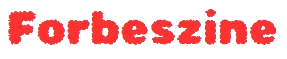Were you watching your favorite movie munching on some snacks and buffering took the charm away from your movie night? Yeah, it is ‘really’ frustrating. If that isn’t buffering, a sudden drop in picture quality is always there to ruin the experience. But say no more!
Here are a few practical tips from movie buffs like myself that can help you get a seamless streaming experience. Without much ado, let’s dive right into them.
5 Simple Ways to Improve the TV Streaming Quality and Experience
Upgrade Your Wi-Fi Equipment
Get a Better Plan from Your Internet Service Provider
Update Your Streaming App
Close the Distance Between Your Router and TV
Disconnect Other Devices While Streaming
Further Readings that You Might Find Valuable
Upgrade Your Wi-Fi Equipment
Old routers and modems often struggle to keep up with the demands of high-quality streaming.
However, newer routers support faster speeds and have improved technology to handle multiple devices more efficiently, especially those on dual-band or tri-band frequencies. Dual-band routers allow you to use two separate Wi-Fi frequencies (2.4 GHz and 5 GHz), reducing interference from other household devices, like microwaves and baby monitors.
For heavy streaming to binge-watch your favorite shows, I recommend the 5 GHz band. It supports faster speeds, though it may have a slightly shorter range than 2.4 GHz (keep reading because I have a solution upcoming for this).
Consider a router that supports Wi-Fi 6, the latest Wi-Fi standard, which is specifically designed for crowded networks and can handle multiple devices without losing speed. This upgrade can be especially beneficial if multiple people in your home are streaming, gaming, or working simultaneously.
Get a Better Plan from Your Internet Service Provider
Internet speeds are crucial for streaming. A higher-speed plan from your ISP can prevent lag or interruptions, especially when streaming in HD or 4K.
Look into plans that offer at least 100 Mbps for HD streaming or 500 Mbps and above for smooth 4K streaming, though faster speeds may be needed if multiple people are streaming at once.
Faster internet speeds are essential for homes with multiple devices. For example, I bought a smart refrigerator and oven to make cooking efficient. These smart home devices consumed a big chunk of my internet bandwidth and my streaming quality was constantly dropping to 720p. So, I immediately upgraded my Xfinity Internet plan. Worth mentioning: One of the reasons I love my provider is its excellent service; I called Xfinity servicio al cliente (for Spanish speakers) and got my plan upgraded with zero hassle. From that day on, I haven’t had problems with my streaming experience.
Also, be aware that many ISPs throttle speeds during peak hours, which can reduce quality. If buffering is an issue, it might be worth considering an ISP that doesn’t engage in peak-time throttling.
Before upgrading, check your current plan’s speed by running an online speed test and comparing it with what you’re experiencing while streaming. Also, some ISPs offer plans specifically designed for streaming, which may include data allowances and prioritization features that could help stabilize your experience. So, do look out for them.
Update Your Streaming App
Streaming apps are frequently updated to improve performance, fix bugs, and enhance security.
Outdated apps may lack these optimizations, resulting in slower speeds, lower quality, or even app crashes. Take a moment to check for updates on your streaming app, especially if you’ve been noticing performance issues.
If your device allows it, enable automatic updates for streaming apps so you don’t miss out on any improvements. In addition, some apps let you adjust the playback quality, so if your internet is experiencing temporary issues, you can lower the quality setting to prevent buffering until the speed stabilizes.
Close the Distance Between Your Router and TV
(This one is the solution for that 5GHz band as well)
Wi-Fi signal strength drops over distance and can be weakened by walls, floors, and other obstacles. Placing your router closer to your streaming device, or even in the same room, can improve connection quality and reduce buffering. If this isn’t possible, try elevating the router or moving it to a central location in your home.
For homes with thick walls or large distances between the router and streaming device, using a Wi-Fi extender can help boost signal strength in weak areas. Alternatively, mesh Wi-Fi systems can create a more consistent signal by placing small nodes throughout your home.
For the best reliability, connect your streaming device directly to your router with an Ethernet cable. This wired connection bypasses Wi-Fi altogether, providing a direct, stable line that isn’t impacted by interference.
Disconnect Other Devices While Streaming
Your internet speed is shared among all devices connected to the network.
If multiple devices are actively using bandwidth, such as phones, laptops, or gaming consoles, it can slow down your streaming quality. Encourage others in your household to pause their internet use during your streaming time, or consider setting up a dedicated guest network for non-streaming devices.
Many routers now offer Quality of Service (QoS) settings, which allow you to prioritize certain devices or types of internet traffic. By prioritizing your streaming device, you can ensure it receives more bandwidth during peak times, even if other devices remain connected. This can be particularly useful for households where streaming, gaming, and other bandwidth-heavy activities occur simultaneously.
Further Readings that You Might Find Valuable
As the internet gets better, it gets even more complicated. You might run down to other problems. Here are some articles that cover common problems with the internet and their solutions:
- How to Boost Your Internet Speed?
- Optimize Your Network to Reduce Lag while Gaming
- A Guide to Work from Home with Weak Internet